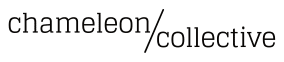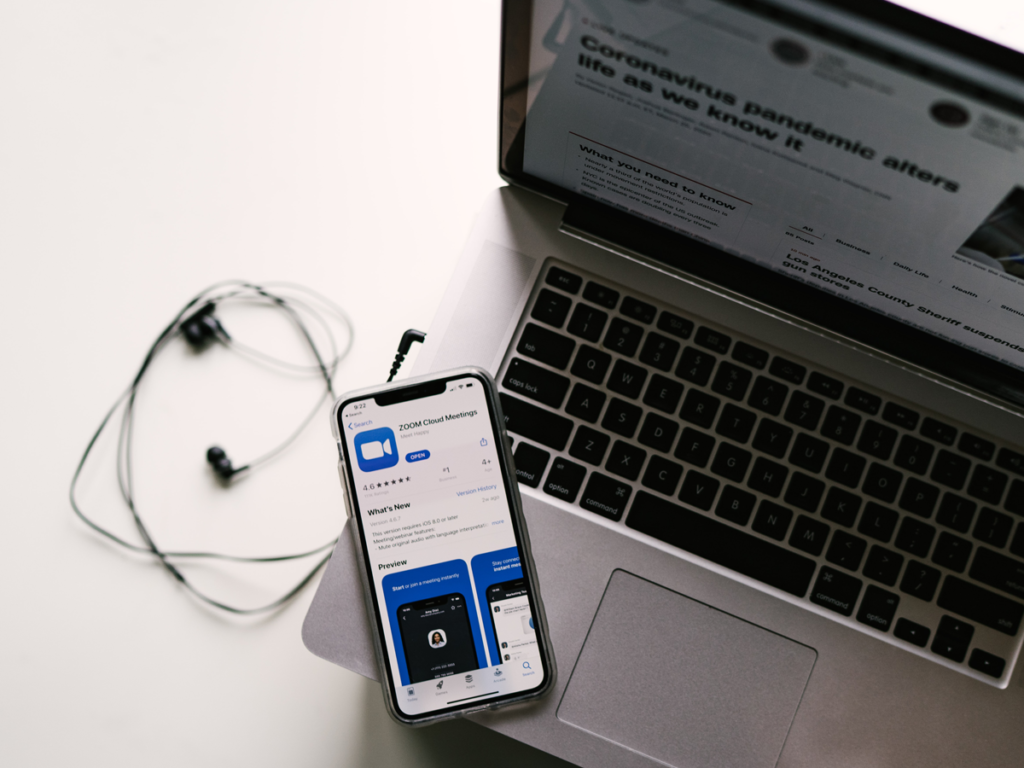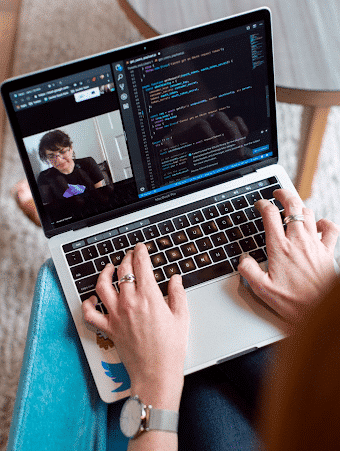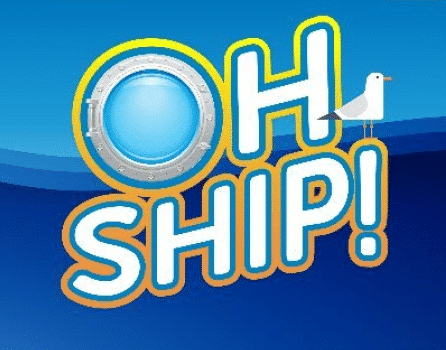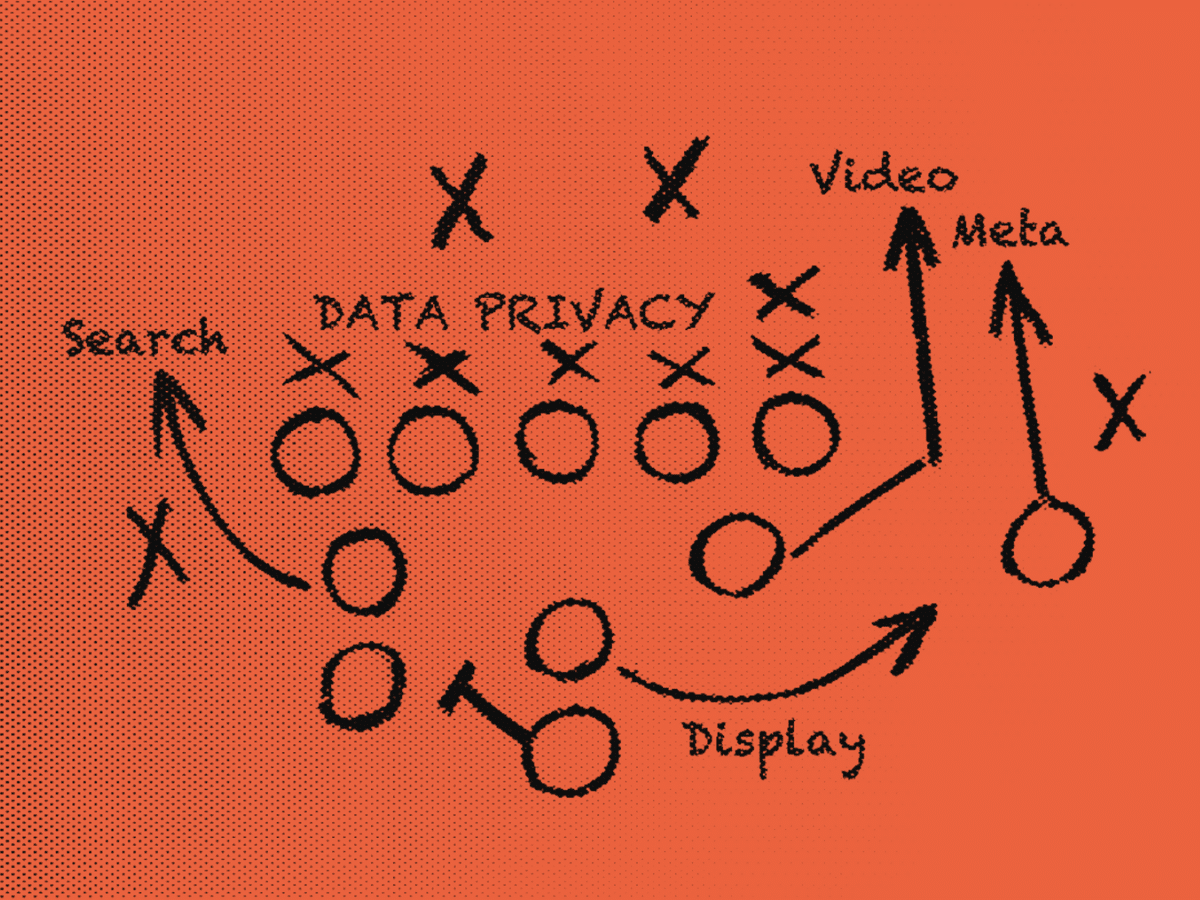Present yourself as polished and professional on all your video calls with these best practices.
As many of us make the shift to working remotely, video conferencing is more important now than ever. With its rapid adoption, however, many of us can use a few pointers on how to do it right. You may not realize it, but having a bad setup or poor etiquette makes you look amateurish. By using these seven best practices, you’ll come across like a pro!
1. Be conscious of your background.
Think of the area where you’re sitting as a staged video set. What’s the image you want to project? Make sure your background and desk area is tidy and not distracting. Adjust your desk to create a better backdrop, if need be, or move to another spot. When meeting with clients or potential clients, you may want to put even more thought into your background. If you can’t create an optimal backdrop (or you just want to have some fun), get a webcam green screen that attaches to the back of your chair and uses a virtual background.
2. Pretend you’re going to an in-person meeting.
Good etiquette is always key. If you dress or groom yourself a certain way to go to professional meetings, then do the same on video. Hair, makeup, and style are all important. While you can often be a little more casual when working from home, don’t show up in sweats. And don’t be tempted to wear your pajama pants with your work blazer—you don’t want to be embarrassed if you suddenly need to get up. Try to dress in neutral colors that don’t blend into your background.
Don’t chew gum or eat on camera. Mute your mic when you’re not speaking to minimize any background noise.
3. Be focused, engaged, and present.
People can see your face and eyes. If you try to scan through email during a virtual meeting, you are not as sneaky as you think. Others can see your eyes moving. They can see the light produced by your screen changing on your face as you move from window to window. They can see you’re multitasking—the facilitator may even be using an attention-tracking feature, which can alert them that you’re looking at a different window. Don’t try to handle other tasks while on the call, even if you don’t think they’ll take up much of your attention.
Make the video full-screen, turn your own self-view off if you can’t stop looking at yourself, and focus on the person speaking.
Prepare your thoughts in advance, too. Jot down some bullet points about what you want to say to help the meeting run as smoothly as possible.
4. Speak to the camera.
On a video call, many of us wonder where we should look. We’re drawn to stare at our own image on camera to make sure we look okay, or we shift our eyes between the images of other participants as we’re used to doing in person. However, to make a more direct connection with each of the other participants, you should look directly at the camera. Each person will then feel like you’re talking to them, and you’ll maintain a steadier gaze rather than shifting around. If you’re a leader, this direct connection will help your whole team stay more engaged in the meeting.
5. Position your camera well.
Place your camera at eye level on the monitor you’re using for the video conference. Make sure you’re not too close to the camera, which distorts a person’s features—you don’t want to look like a reflection in a funhouse mirror! Position the camera so that you can sit in a relaxed position with your upper body and newly organized background showing.
If using a laptop, try using an external camera, possibly placed on a tripod, to get a better angle. Keep in mind that if you’re using the built-in laptop camera, you shouldn’t type on the laptop during the call, which would make your screen wobble. (You don’t want to make everyone seasick!)
6. Light the room well.
Poor lighting feels extremely distracting, so make sure you have good lighting—preferably from side angles, which makes it softer. After all, you don’t want a beam of light bouncing off your forehead or glaring right at the camera. An overhead light can often work well, too. Try opening the blinds for soft natural light and closing them and turn on indoor lights if the sunlight is too harsh.
7. Have a good camera, microphone, and internet connection.
This should be the most basic requirement for you. Creating feedback on a group call is annoying at best and can ruin the meeting at worst. You don’t want to be hard to hear or struggling to hear others throughout the video conference. Try to use a quality camera, like the Logitech HD Pro Webcam c920.
If possible, use a good headset, too. Consider a headset with a built-in noise-canceling mic.
Test your equipment before the call if you don’t use it regularly—preferably before the day of the call so you have time to resolve any issues. If you’re using a laptop, a low battery can affect call quality, so you may want to plug it in. Likewise, try using an Ethernet cord if you experience WiFi dropouts.
Now that you know how to video conference like a pro, take note of other participants’ practices on your next call. Are they pros, or are they amateurs? Some may set a good example for others to follow, while others need a crash course in video conferencing etiquette. If you think we’ve missed some great tips, please share them in the comments, and we’ll update this article and give you a nod.